A Master Detail Interface is a common pattern in computer systems where a master list is displayed, and when an item is selected, more details about that item are displayed in a separate view.
| Master | Detail |
|---|---|
 |
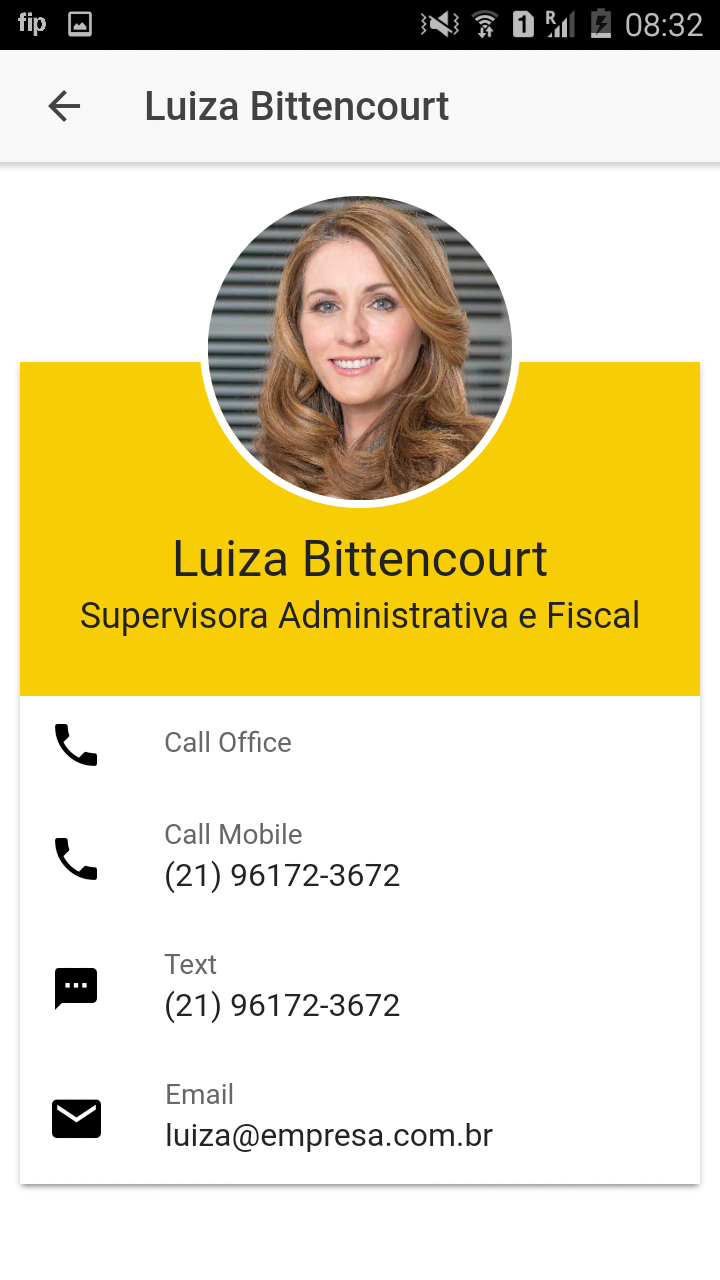 |
On this tutorial we’ll create all components for a clean master/detail implementation:
- ./src/pages/
- contacts
- contact-details
- ./src/models/contact.interface.ts
- ./src/providers/contacts/
- contacts.service.ts
- contacts.service-mock.ts
- mock-contacts.ts
If you’re not familiar with Ionic 2 already, I’d recommend reading my previous tutorial Getting Started with Ionic to get up and running.
Generate pages posts-list and post-details
We’ll use ionic generate on this tutorial to create required components.
$ ionic g page contacts --no-modules
$ ionic g page contact-details
We don’t provide module for the contacts page to simplify our app, but could remove the option if you prefer using lazy-loading.
Generate data provider and mockup
$ ionic g provider contacts
$ cp src/providers/contacts/contacts.ts src/providers/contacts/contacts.service-mock.ts
$ mv src/providers/contacts/contacts.ts src/providers/contacts/contacts.service.ts
Ionic provider generator automatically add ContactsProvider on app.module.ts.
So, after renaming the files, we should update the path.
Using Angular 2 barrels
To allow switching of service (mock vs regular) easily we’ll use angular barrels.
We create an src/providers/contacts/index.ts file where we reference the current Service to use:
//export * from './contacts.service';
export * from './contacts.service-mock';
And we replace on app.module.ts the import import { ContactsProvider } from '../providers/contacts/contacts.service-mock' to import { ContactsProvider } from '../providers/contacts/';
And add same import on pages/contacts/contacts.ts.
Mock Content
src/providers/contacts/mock-contacts.ts
let contacts = [
{
id: "6",
firstName: "Miriam",
lastName: "Aupont",
title: "Senior Broker",
landlinePhone: "617-244-3672",
mobilePhone: "617-244-3672",
email: "miriam@ionicrealty.com",
picture: "https://s3-us-west-1.amazonaws.com/sfdc-demo/people/miriam_aupont.jpg"
},
{
id: "7",
firstName: "Michelle",
lastName: "Lambert",
title: "Senior Broker",
landlinePhone: "617-244-3672",
mobilePhone: "617-244-3672",
email: "michelle@ionicrealty.com",
picture: "https://s3-us-west-1.amazonaws.com/sfdc-demo/people/michelle_lambert.jpg"
},
{
id: "8",
firstName: "Victor",
lastName: "Ochoa",
title: "Senior Broker",
landlinePhone: "617-244-3672",
mobilePhone: "617-244-3672",
email: "victor@ionicrealty.com",
picture: "https://s3-us-west-1.amazonaws.com/sfdc-demo/people/victor_ochoa.jpg"
}
];
export default contacts;
Stop using observable, just use promise
We’ll consider on this tutorial the use case we just need to GET data from the server and display the data. When you have a single event, just use promise! I recommend the reading of Angular — Stop using observable when you should use a promise to understand this topic.
import { Injectable } from '@angular/core';
import { Http } from '@angular/http';
import 'rxjs/add/operator/map';
import 'rxjs/add/operator/toPromise';
@Injectable()
export class contactsProvider {
findAll() {
return this.http.get("https://jsonplaceholder.typicode.com/posts")
.map(res => res.json())
.toPromise();
}
findById(id) {
return this.http.get(`https://jsonplaceholder.typicode.com/posts/${id}`)
.map(res => res.json())
.toPromise();
}
}
If you are interested in comparing both strategies Observable vs Promise I recommend the reading of following post Fetching Data In Angular2.
Import HttpModule
As we use http on our provider we have to import HttpModule on app.module.ts
import { HttpModule } from '@angular/http';
...
@NgModule({
declarations: [
...
],
imports: [
BrowserModule,
HttpModule,
IonicModule.forRoot(MyApp)
],
...
Create model contact
We can use the ionic generator but it will create a folder for each model and doesn’t seem useful, then I prefer to create manually src/models/contact.interface.ts
export interface Contact {
picture: string,
firstName: string,
lastName: string,
title: string,
landline: string,
mobilePhone: string,
email: string
}
Views
Contacts
See below an example of view to render list of contacts inspired by DreamHouse Project of Christophe Coenraets.
<ion-list>
<button ion-item *ngFor="let contact of contacts" (click)="pushDetailsPage('contact/details/', contact.id)">
<ion-avatar item-left *ngIf="contact.picture; else anonymous">
<img src=""/>
</ion-avatar>
<ng-template #anonymous>
<ion-avatar item-left>
<ion-icon style="font-size: 3.0em" name="contact"></ion-icon>
</ion-avatar>
</ng-template>
<h2> </h2>
<p></p>
</button>
</ion-list>
Contact details
src/pages/contact-details/contact-details.ts
<ion-content class="contact">
<ion-card>
<ion-card-content>
<img src="" />
<h2> </h2>
<h3></h3>
</ion-card-content>
<ion-list>
<a href="tel:" ion-item>
<ion-icon name="call" item-left></ion-icon>
<p>Call Office</p>
<h2></h2>
</a>
<a href="tel:" ion-item>
<ion-icon name="call" item-left></ion-icon>
<p>Call Mobile</p>
<h2></h2>
</a>
<a [href]="'sms:' + contact.mobilePhone" ion-item>
<ion-icon name="text" item-left></ion-icon>
<p>Text</p>
<h2></h2>
</a>
<a href="mailto:" ion-item>
<ion-icon name="mail" item-left></ion-icon>
<p>Email</p>
<h2></h2>
</a>
</ion-list>
</ion-card>
</ion-content>
src/pages/contact-details/contact-details.scss
page-contact-details {
.contact {
ion-card {
margin-top: 100px;
overflow: visible;
ion-card-content {
background-color: map-get($colors, primary);
color: #424242;
text-align: center;
padding-bottom: 28px;
img {
height: 160px;
width: 160px;
border-radius: 50%;
margin-top: -100px;
border: solid 4px #FFFFFF;
display: inline;
}
h2 {
font-size: 2.5rem;
margin-top: .5rem;
}
h3 {
font-size: 1.8rem;
}
}
}
}
}
Furthermore
- ionic-starter-super includes a list-master and item-detail pages