If, like me, you are lost in git command’s world, here my ultimate cheatsheet I need and I often forget, c’est la vie, c’est la vie…
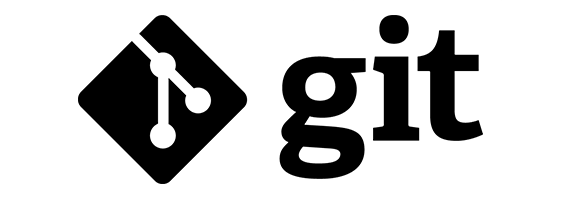
Stashing your Work
So there you are, working on a new feature, modifying files in the working directory and/or index and you find out you need to fix a bug on a different branch. You can’t just switch to a different branch and lose all your work. Source: http://www.gitguys.com/topics/temporarily-stashing-your-work/
Add Files to the Index
We first need to add the new files to the index. No need to add updates to the index since that paths were already in the index: Git will notice that the working directory version is newer than the index and will stash them.
$ git add NEW_FILE
Stash Time
Now we’re ready for the stashing:
$ git stash
Saved working directory and index state WIP on master: 8d8b865 Initial commit
HEAD is now at 8d8b865 Initial commit
Work on Another Branch or Two
Now we can do anything we want, such as git checkout other-branch, make modifications, fix bugs, and commit the fix to that branch.
Stash pop and Working Directory is Back
When we’re ready to continue where we left off, above, we simply type git stash pop and our “stashed” working directory is back where it was when we had typed git stash:
$ git stash pop
Diff a previous commit
Use git show $COMMIT, It’ll show you the log message for the commit, and the diff of that particular commit.
How to clone git repository with specific revision/changeset ?
$ git clone $URL
$ git reset --hard $SHA1
To again go back to the most recent commit
$ git checkout master
How do I revert all local changes in Git
$ git checkout .
To create a branch
…and switch to it at the same time, you can run the git checkout command with the -b switch:
$ git checkout -b iss53
Switched to a new branch “iss53”
This is shorthand for:
$ git branch iss53 // Create a branch iss53
$ git checkout iss53 // Switch to branch iss53
Changing an older commit message
You can use interactive rebase, then force push to change the commit history.
On the command line, navigate to the repository that contains the commit you want to amend.
Use the git rebase -i HEAD~n command to display a list of the last n commits in your default text editor. Or git rebase -i 7c91cce^ to display a list of commits since 7c91cce commit.
- Replace
pickwithrewordbefore each commit message you want to change. - Save and close the commit list file.
- In each resulting commit file, type the new commit message, save the file, and close it.
- Force-push the amended commits.
$ git rebase -i HEAD~3
pick d575f9c ENHANCEMENT: Closes #73, add SANB aditional contact
reword caa46b3 FEATURE: Closes #183, add one-signal Push provider support
pick 7ef0ace Update release notes
...
$ git push --force
Source: https://help.github.com/articles/changing-a-commit-message/
If you omit --force option git should raise following error:
To git@bitbucket.org:username/test1.git
! [rejected] dev -> dev (non-fast-forward)
error: failed to push some refs to 'git@bitbucket.org:username/test1.git'
hint: Updates were rejected because the tip of your current branch is behind
hint: its remote counterpart. Integrate the remote changes (e.g.
hint: 'git pull ...') before pushing again.
hint: See the 'Note about fast-forwards' in 'git push --help' for details.
Maybe git pull is not what you expect, if you did it read this post to understand what happens and how to revert it.
Amend your last commit
If you ever find that you accidentally left something out of your last commit, be it a file, an extra change to a file that you just committed or a wrong comment, don’t worry. It can easily be fixed.
Commit has not been pushed online
$ git commit --amend -m "New commit message"
or if you don’t want to re-type the commit message (you’ll prompted to edit and save it):
$ git commit --amend
…however, this can make multi-line commit messages or small corrections more cumbersome to enter. Make sure you don’t have any working copy changes before doing this or they can get committed too.
Source: https://nathanhoad.net/git-amend-your-last-commit
Commit has been already pushed to your remote branch
If you’ve already pushed your commit up to your remote branch
- Follow the steps above to amend the commit.
- then you’ll need to force push the commit with
$ git push <remote> <branch> --force
How to modify a specified commit ?
Assume you have a history that looks like this:
$ git log --graph --oneline
* b42d293 Commit3
* e8adec4 Commit2
* faaf19f Commit1
I know that I can modify HEAD commit with git commit --amend, but how can I modify Commit2, given that it is not the HEAD commit?
Interactive rebase with --autosquash is something useful when you need to fixup previous commits deeper in the history. It’s especially handy when you have more than one commit you need to edit.
From the man git-rebase page:
--autosquash
When the commit log message begins with “squash! …” (or “fixup! …”), and there is a commit whose title begins with the same …, automatically modify the todo list of rebase -i so that the commit marked for squashing comes right after the commit to be modified
If you have changes that you want to amend to Commit2 then commit your changes using:
$ git commit -m "fixup! e8adec4"
Then initiate an interactive rebase on the commit before
$ git rebase e8adec4^ -i --autosquash
Your editor will open with the commits already correctly ordered
pick e8adec4 Commit2
fixup 54e1a99 fixup! Commit2
pick b42d293 Commit3
All you need to do is save and exit
Undo a git rebase
Actually, rebase saves your starting point to ORIG_HEAD so this is usually as simple as:
% git reset --hard ORIG_HEAD
Source: stackoverflow - Undo a git rebase
How to have git log show filenames ?
$ git log --stat
Mark Release Points with Tags
Lightweight Tags
To create a lightweight tag, this is basically the commit checksum stored in a file – no other information is kept, use following command:
$ git tag rel-1.2.7
Sharing Tags
By default, the git push command doesn’t transfer tags to remote servers. You will have to explicitly push tags to a shared server after you have created them. This process is just like sharing remote branches – you can run git push origin [tagname].
$ git push origin rel-1.2.7
Checkout a Specific Tag
$ git clone will give you the whole repository.
After the clone, you can list the tags with $ git tag -l and then checkout a specific tag:
$ git checkout tags/<tag_name>
Even better, checkout and create a branch (otherwise you will be on a branch named after the revision number of tag):
$ git checkout tags/<tag_name> -b <branch_name>
Revert a file to a specific revision using Git?
Assuming the hash of the commit you want is c5f567:
$ git checkout c5f567 -- file1/to/restore file2/to/restore
Rename a tag
Rename a tag old to new:
$ git tag new old
$ git tag -d old
$ git push origin :refs/tags/old
$ git push --tags
The colon in the push command removes the tag from the remote repository. If you don’t do this, git will create the old tag on your machine when you pull.
Finally, make sure that the other users remove the deleted tag. Please tell them(co-workers) to run the following command:
git pull --prune --tags
Automatically convert line endings correctly for your platform
In git-config, set core.autocrlf to true to make git automatically convert line endings correctly for your platform.
$ git config core.autocrlf true
Undo a local commit
To restore everything back to the way it was prior to the last commit, we need to reset to the commit before HEAD:
git reset --hard HEAD^ # use --hard if you don't care about keeping the changes
git reset --soft HEAD^ # use --soft if you want to keep your changes
You tell Git to move the HEAD pointer back one commit.
If you use --soft this not only leaves your files alone, it even leaves your index alone. When you do git status, you’ll see that the same files are in the index as before. In fact, right after this command, you could do git commit and you’d be redoing the same commit you just had.
You also can undo last n commits using git reset --soft HEAD~n
https://www.freecodecamp.org/news/git-undo-merge-how-to-revert-the-last-merge-commit-in-git/
Undo a public commit
Revert commit
If you have already made your commits public, you will want to create a new commit which will “revert” the changes you made in your previous commit (current HEAD).
git revert HEAD
Your changes will now be reverted and ready for you to commit:
git commit -m 'restoring the file I removed by accident'
git log
commit 102: restoring the file I removed by accident
commit 101: removing a file we dont need
commit 100: adding a file that we need
Reverting a commit means to create a new commit that undoes all changes that were made in the bad commit. Just like above, the bad commit remains there, but it no longer affects the current master and any future commits on top of it.
Rewrite history
If you want to rewrite the history, I recommend to read the post Git HowTo: revert a commit already pushed to a remote repository from Christoph Rüegg
git rewrite history vs revert commit
$ git rebase -i 56424e4^
Replace ‘pick’ by ‘remove’ on commit line to be removed
$ git rebase --continue
$ git push -f
Undo ‘git add’ before commit
You can undo git add before commit with
git reset <file>
Which will remove it from the current index without changing anything else.
To unstage all due changes, use also reset command withour any file name.
git reset
Source:
- http://stackoverflow.com/questions/348170/undo-git-add-before-commit
- https://github.com/blog/2019-how-to-undo-almost-anything-with-git
Copy working-tree (without .git files)
Checkout from remote repository
git checkout --work-tree=tmp/ --git-dir="https://github.com/meumobi/ConferenceTracker.git"
Checkout files of current git repository
path-to-repository$ git checkout --work-tree=../tmp/Employee checkout HEAD -- .
Source: http://stackoverflow.com/a/16493707/4982169
Git clone including submodules
git clone --recurse-submodules
Note that --recurse-submodules and --recursive are equivalent aliases.
Source: http://stackoverflow.com/questions/3796927/how-to-git-clone-including-submodules
Rollback to an old Git commit
you just want your working copy to reflect a specific commit? Use git checkout and the commit hash.
Use git checkout
$ git checkout 1a9b1267d1c2d66b8ff668ee79a21fc261008d68 -b rel-05-apr
Switched to a new branch 'rel-05-apr'
$ git branch
master
* rel-05-apr
$
Source: http://stackoverflow.com/questions/2007662/rollback-to-an-old-git-commit-in-a-public-repo
Rename branch (locally and remotely)
git branch -m old_branch new_branch # Rename branch locally
git push origin :old_branch # Delete the old branch
git push --set-upstream origin new_branch # Push the new branch, set local branch to track the new remote
How to release a patch for a previous version
It seems that there is a concept of a “support” branch in git flow. This is used to add a hotfix to an earlier release
Source: handle hotfix of an earlier release
git checkout 6.0
git checkout -b support/6.x
git checkout -b hotfix/6.0.1
… make your fix, then:
git checkout support/6.x
git merge hotfix/6.0.1
git branch -d hotfix/6.0.1
git push origin --delete hotfix/6.0.1 #If you need to remove remotely
git tag 6.0.1
How do we release a patch for a previous version https://github.com/GitTools/GitVersion/issues/128
Support branches are not really covered in GitFlow, but are essential if you need to maintain multiple major versions at the same time. You could use support branches for supporting minor releases as well. https://gitversion.readthedocs.io/en/latest/git-branching-strategies/gitflow-examples/
Delete tag locally and remotely
If you want to delete local tag,
$ git tag -d v0.0.1
and remote,
$ git push origin --delete v0.0.1
Download a specific tag
$ git clone will give you the whole repository.
After the clone, you can list the tags with $ git tag -l and then checkout a specific tag:
$ git checkout tags/<tag_name>
Even better, checkout and create a branch (otherwise you will be on a branch named after the revision number of tag):
$ git checkout tags/<tag_name> -b <branch_name>
Source: https://stackoverflow.com/a/792027/4982169
Checkout a specific revision
$ git checkout <sha1>
Working on wrong branch - how to copy changes to existing topic branch
$ git stash
$ git checkout branch123
$ git stash apply
Overriding remote repository with mine local
If your remote repository contains a bad version, and you have the copy of a good version locally. Running git push –force command you’ll replace everything that’s on the remote repository with your local:
$ git push --force
List only the names of files changed on commit
% git show --name-only f92e6d3 ...
refactor: update app default title
src/index.html
%
Merge pull request or branch into master
If your repo is https://github.com/johnsmith/hello-world.git
Step 0: Setup remote
-
First check the list of your remotes by
$ git remote -v -
If you don’t have the https://github.com/johnsmith/hello-world.git remote in the above command’s output, you would add it by
$ git remote add xyz https://github.com/johnsmith/hello-world.git
Usually xyz is origin.
-
Now you can fetch the contents of that remote by
$ git fetch xyz -
Check the branch list by
$ git branch -a
Step 1: Check out a new branch and test the changes
From your project repository, check out a new branch and test the changes.
$ git checkout -b my_copy_random_branch xyz/random_branch
The local branch my_copy_random_branch would be tracking the random_branch branch of your remote.
Step 2: From your project repo, bring in the changes and test
$ git log ..master # if you're curious
$ git merge master
Once all of the conflicts have been resolved and the commits are made, it’s good practice to double check that none of the conflicts resulted in broken code. This step is particularly important if someone was modifying the same area of code as your PR.
Step 3: Merge the changes and update on GitHub
Now, we can switch back to master to merge this PR into the main master branch.
$ git checkout master
$ git merge --no-ff my_copy_random_branch
$ git push origin master
If you prefer to squash all commits form branch into a single one use:
$ git merge --squash my_copy_random_branch
$ git commit
Pull requests are merged using the --no-ff option, except for pull requests with squashed or rebased commits, which are merged using the fast-forward option.
Step 4: Delete branch locally and remotely
After merge if you want to delete local branch,
$ git branch -d my_copy_random_branch
and remote,
$ git push origin -d xyz/random_branch
Source:
Undo a Git merge that hasn’t been pushed yet
If merge has resulted in conflicts. git merge --abort will abort the merge process and try to reconstruct the pre-merge state.
Else see Undo a local commit section.
Fetch all git branches
When you clone a repository all the information of the branches is actually downloaded but the branches are hidden. With the command
$ git branch -a
you can show all the branches of the repository, and with the command
$ git checkout -b branchname origin/branchname
you can then “download” them manually one at a time.
Sources:
- http://stackoverflow.com/questions/10312521/how-to-fetch-all-git-branches
- https://gist.github.com/tamtamchik/2869690
How to merge a specific commit in Git
git cherry-pick apply the change introduced by an existing commit.
Do not forget to read bdonlan’s answer about the consequence of cherry-picking in this post: “Pull all commits from a branch, push specified commits to another”.
$ git cherry-pick 0539748
How to get back to the latest commit after checking out a previous commit?
I sometimes check out some previous version of the code to examine or test. I have seen instructions on what to do if I wish to modify previous commits – but suppose I make no changes. After I’ve done e.g. git checkout HEAD^, how do I get back to the tip of the branch?
git checkout branchname
You can also use git reflog to see what other commits your HEAD (or any other ref) has pointed to in the past.
if you only ran git checkout or something else to move your HEAD once, you can also do
git checkout -
to switch back to wherever it was before the last checkout. This was motivated by the analogy to the shell idiom cd - to go back to whatever working directory one was previously in.
Push existing repo to a new
- Create a new repo at github.
- Clone the repo old repo to your local machine.
git remote rename origin upstreamgit remote add origin URL_TO_GITHUB_REPOgit push origin master
Now you can work with it just like any other github repo. To pull in patches from upstream, simply run git pull upstream master && git push origin master.
Update list of remotes
$ git fetch $ git remote prune origin
Contribute to an Open Source project on github
https://www.sammyk.me/how-to-contribute-to-an-open-source-project-on-github
How to amend several commits in Git to change author
First set your git author settings
git config --global user.name "John Doe"
git config --global user.email johndoe@example.com
Then to reset the author for all commits after the given SHA
git rebase -i YOUR_SHA -x "git commit --amend --reset-author -CHEAD"
Or if you only want to change the author for the last N commits:
$ git rebase -i HEAD~N -x "git commit --amend --reset-author -CHEAD"
Stashing only staged files
It’s possible w/ double stash. But you can achieve similar logic using --patch option
$ git stash push --patch # since 2.14.6
And git will ask you for each change in your files to add or not into stash. You just answer y or n.
https://stackoverflow.com/a/44824475/4982169kou
Get Git config
To get the remote URL:
% git remote -v
origin https://github.com/devizem/Eventure.git (fetch)
origin https://github.com/devizem/Eventure.git (push)
% git config -l
credential.helper=osxkeychain
user.name=vdias38
user.email=victor.dias@meumobi.com
credential.https://vdias38@bitbucket.org/filmstacker/filmstacker-app-ionic4.git=true
core.repositoryformatversion=0
core.filemode=true
core.bare=false
core.logallrefupdates=true
core.ignorecase=true
core.precomposeunicode=true
core.hookspath=.husky
remote.origin.url=https://github.com/devizem/Eventure.git
remote.origin.fetch=+refs/heads/*:refs/remotes/origin/*
branch.main.remote=origin
branch.main.merge=refs/heads/main
branch.feat/master-detail-ux-ui-design.remote=origin
branch.feat/master-detail-ux-ui-design.merge=refs/heads/feat/master-detail-ux-ui-design