As you may already know Jekyll is a blog-aware static site generator in Ruby. The aim of this post is to explain how to create a jekyll website with some useful plugins, as SEO, Analytics, etc. It’s a hands-on tutorial.
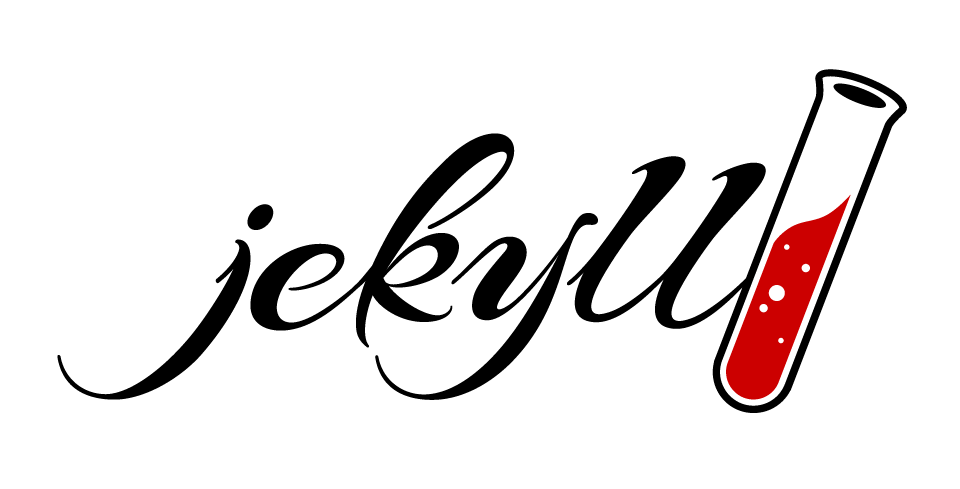
For details of Jekyll installation I recommend to read Official doc Getting started. And for some tips and basic concepts of Jekyll, check my previous post Getting started with Jekyll.
Setup
Prerequisites
Jekyll is a Ruby Gem that can be installed on most systems. Check on Jekyll installation how to setup your environment.
$ ruby -v
ruby 2.6.2p47 (2019-03-13 revision 67232) [x86_64-darwin18]
$ bundle exec jekyll -v
jekyll 3.8.5
$ bundle exec gem list jekyll
*** LOCAL GEMS ***
jekyll (3.8.5)
New Jekyll Project
$ jekyll new meu-starter.blank.jekyll-v3.8.5
Running bundle install in /Users/vdias/Dvpt/PROJECTS/meu-starter.blank.jekyll-v3.8.5...
Your user account isn\'t allowed to install to the system RubyGems.
You can cancel this installation and run:
bundle install --path vendor/bundle
to install the gems into ./vendor/bundle/, or you can enter your password
and install the bundled gems to RubyGems using sudo.
Password:
$ cd meu-starter.blank.jekyll-v3.8.5
$ bundle install --path vendor/bundle
And run to test with $ bundle exec jekyll serve
Change gem-based theme
When you create a new Jekyll site (by running the jekyll new <PATH> command), Jekyll installs a site that uses a gem-based theme called Minima.
With gem-based themes, some of the site’s directories (such as the assets, _layouts, _includes, and _sass directories) are stored in the theme’s gem, hidden from your immediate view. Yet all of the necessary directories will be read and processed during Jekyll’s build process.
To locate theme’s files on your computer run bundle show followed by the name of the theme’s gem, e.g., bundle show minima.
The goal of gem-based themes is to allow you to get updates by running bundle update <THEME>.
Jekyll themes set default layouts, includes, and stylesheets. However, you can override any of the theme defaults with your own site content making a copy in your local of the specific file you wish to modify.
- Add the theme gem to your site’s
Gemfile
Replace gem “minima”, “~> 2.0” onGemfilewith the gem you want, e.g: evie-jekyll
gem "evie-jekyll", ">= 1.0 " - Install the gem
$ bundle install - Add the theme to your site’s
_config.ymltheme: evie-jekyllDepending on the theme you choose, maybe you should update/replace your index file, it’s the case here, I’ve removed theindex.mdand copy from evie-jekyll theme theindex.html. - Build your site
$ bundle exec jekyll serve
Add Atom feed
By default you should have jekyll-feed plugin installed. The plugin will automatically generate an Atom (RSS-like) feed at /feed.xml.
Add SEO metadata tags
Plugin jekyll-seo-tag add metadata tags for search engines and social networks to better index and display your site’s content.
To install you should repeat commands below:
- Add the plugin gem to your site’s
Gemfilegroup :jekyll_plugins do gem "jekyll-feed", "~> 0.6" gem 'jekyll-seo-tag' end -
Install the gem
$ bundle install - Add the plugin to your site’s
_config.ymlplugins: - jekyll-feed - jekyll-seo-tag - Add the following right before
</head>in your site’s template(s){% seo %}
OBS: The plugin add title tag on each page, but you can disable <title> output it not wanted.
In evie-jekyll theme the head is within _includes directory. We should copy it from gem to local directory (LOCAL$ _includes/head.html) to update it.
By default jekyll-seo-tag should auto-fill SEO metadata tags with your site’s _config.yml. To provide more informations I recommend to read jekyll-seo-tag usage.
Add sitemap
jekyll-sitemap plugin silently generate a sitemaps.org compliant sitemap for your Jekyll site
- Add the plugin gem to your site’s
Gemfilegroup :jekyll_plugins do gem "jekyll-feed", "~> 0.6" gem 'jekyll-seo-tag' gem 'jekyll-sitemap' end - Install the gem
$ bundle install - Add the plugin to your site’s
_config.ymlplugins: - jekyll-feed - jekyll-seo-tag - jekyll-sitemap
The plugin will automatically generate a sitemap at /sitemap.xml.
Add Google Analytics
jekyll-analytics connect your wesite to its Google Analytics Account.
- Add the plugin gem to your site’s
Gemfilegroup :jekyll_plugins do gem "jekyll-feed", "~> 0.6" gem 'jekyll-seo-tag' gem 'jekyll-sitemap' gem 'jekyll-analytics' end - Install the gem
$ bundle install - Add the plugin to your site’s
_config.ymlplugins: - jekyll-feed - jekyll-seo-tag - jekyll-sitemap - jekyll-analytics - Configure the plugin in
_config.ymlby addingjekyll_analytics: GoogleAnalytics: # Add, if you want to track with Google Analytics id: UA-123-456 # Required - replace with your tracking id
Tracking will be disabled in development mode. To enable production mode set enviroment variable JEKYLL_ENV=production. Github pages automatically sets JEKYLL_ENV to production. For testing use
$ JEKYLL_ENV=production bundle exec jekyll serve
Responsive images
jekyll-picture-tag is a liquid tag that adds responsive images to your Jekyll static site. It automatically creates resized, reformatted source images.
OBS: this plugin is very powerful but you need ImageMagick installed on server hosting your website. Then if you host your website on github or firebase it is useless.
- Add the plugin gem to your site’s
Gemfilegroup :jekyll_plugins do gem "jekyll-feed", "~> 0.6" gem 'jekyll-seo-tag' gem 'jekyll-sitemap' gem 'jekyll-analytics' gem 'jekyll-picture-tag', git: 'https://github.com/rbuchberger/jekyll-picture-tag/' end - Install the gem
$ bundle install - Add the plugin to your site’s
_config.ymlplugins: - jekyll-feed - jekyll-seo-tag - jekyll-sitemap - jekyll-analytics - jekyll-picture-tag - Use liquid tag wherever you want on your wbsite’s pages, ie:
{% picture assets/images/jekylll/jekyll_red_black.png %}
Repository
All source code can be found on GitHub: https://github.com/meumobi/meu-starter.blank.jekyll-v3.8.5