Securately manage our passwords demands careful attention. So to avoid this, a lot of services allow us to access their resources sending a unique link to our email. Firebase released a feature for it.
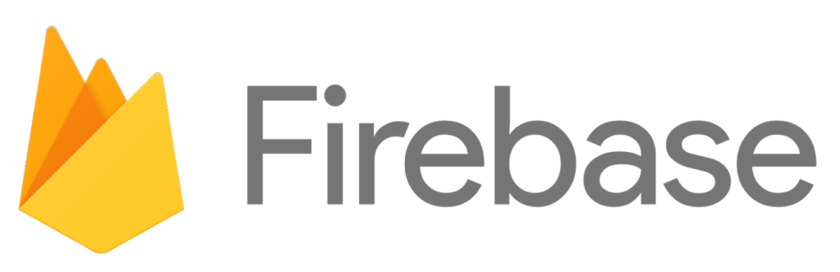
Passwordless Sign-in Flow
1. User Request Sign-in
A User who whants use your service should inform an email address and click on Sign-In button.
2. App Send Link
The app will validate the address and sent an email to it. It will notify the User to check him Inbox.
A link to access the app was send to user.email. Check your email on this device.
If you not get the email, request to Resend, and make sure server.email is not on Spam.
3. User Open Link
On User inbox it will receive a message with a link. Him will click (I hope so).
Hello, We received a request to sign in to project.name using this email address. If you want to sign in with your user.email account, click this link:
Sign in to project.name
If you did not request this link, you can safely ignore this email.
4. Link Redirect to App
Link will authenticate then redirect to the app.
5. App Handle Link
The app will be openened by an url. Based on url the app will authenticate the user and redirect him to home screen. Now your User is authenticated on your APP :)
DEMO
If you want check the complete code it is available here -> mmb-demos.auth-firebase-email-link/ And do test https://auth-firebase-email-link.web.app
Hands On
On this sample we will create and ionic-angular project who implements this flow.
1. Create Project
Create Project
$ ionic start email-link blank
Test
$ cd email-link
$ ionic serve
You can access http://localhost:8100/home
2. Create Pages
The app will have 3 pages.
- Home - only authenticated users can access.
- Login - where 1. User Request Sign-in
- Welcome - where 5. App Handle Link
Home is already created so lets create Login and Welcome.
$ ionic g page login
$ ionic g page welcome
Testing with $ ionic serve you can navigate between the pages
- http://localhost:8100/home
- http://localhost:8100/login
- http://localhost:8100/welcome
3. Connect to Firebase
To access FirebaseAuth functions the app will use AngularFire
$ npm install @angular/fire firebase --save
Copy your firebase Console config to
src/environments/environment.ts
export const environment = {
production: false,
firebase: {
apiKey: '<your-key>',
authDomain: '<your-project-authdomain>',
databaseURL: '<your-database-URL>',
projectId: '<your-project-id>',
storageBucket: '<your-storage-bucket>',
messagingSenderId: '<your-messaging-sender-id>'
}
};
And Import it on App Module
src/app/app.module.ts
import { AngularFireModule } from '@angular/fire';
import { environment } from '../environments/environment';
import { AngularFireAuth } from '@angular/fire/auth';
...
@NgModule({
imports: [
...
AngularFireModule.initializeApp(environment.firebase),
],
providers: [
...
AngularFireAuth,
],
...
})
export class AppModule {}
4. Config Email Link
Once you are on Firebase Console
Go to Authentication>Sign-in method.
Enable Email/Password and Email link(passwordless sign-in) and save.
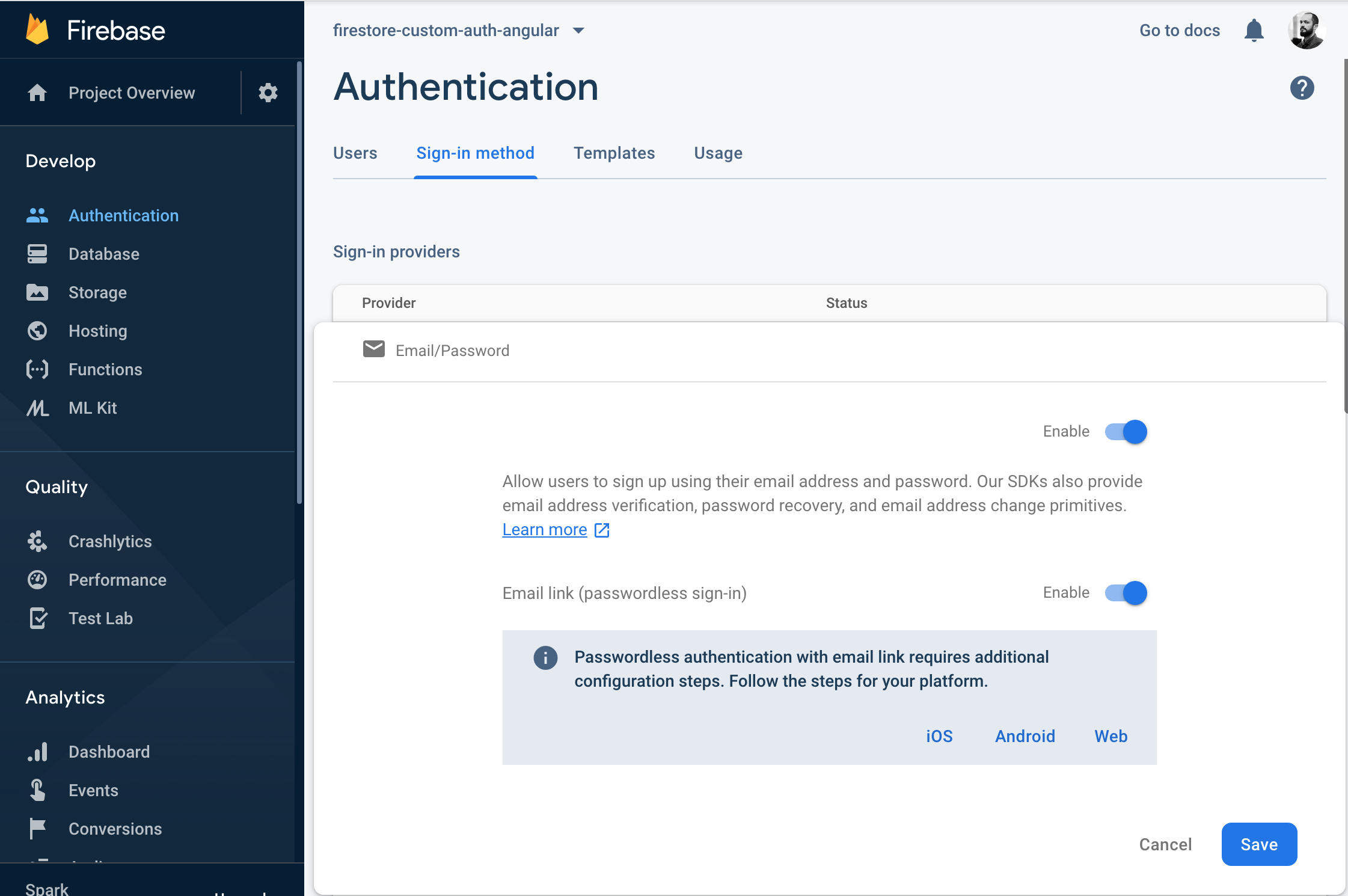
5. Create Auth Service
This service will perform all firebase auth interactions.
$ ionic g service auth
Then to use AngularFireAuth, import it and declare an instance (afAuth) on constructor
src/app/auth.service.ts
import { Injectable } from '@angular/core';
import { AngularFireAuth } from '@angular/fire/auth';
@Injectable({
providedIn: 'root'
})
export class AuthService {
constructor(public afAuth: AngularFireAuth) {}
}
6. Send Sign In Link To Email
Add signIn on AuthService
src/app/auth.service.ts
...
export class AuthService {
constructor(public afAuth: AngularFireAuth) {}
public signIn(email: string): Promise<any> {
const actionCodeSettings = {
url: `http://localhost:8100/welcome`,
handleCodeInApp: true
};
return this.afAuth.auth.sendSignInLinkToEmail(email, actionCodeSettings);
}
}
7. Request User Email Address
On Login Page Add a field do get the user email and a button to Sign-In.
Once Sign-In email was send a notification were showed.
src/app/login/login.page.html
<ion-header>
<ion-toolbar>
<ion-title>login</ion-title>
</ion-toolbar>
</ion-header>
<ion-content>
<ion-input type="text" placeholder="E-mail" [(ngModel)]="email"></ion-input>
<ion-button [disabled]="!email" expand="full" color="success" (click)="signIn()">Sign-in</ion-button>
<ion-item *ngIf="error" color="danger">
<p></p>
</ion-item>
<ion-item *ngIf="emailSent" color="success">
<p>A link to access the app was send to <b></b>. Check your email on this device. If you not get the email, request to <b>Sign-in</b> again, and make sure **server.email** is not on Spam.</p>
</ion-item>
</ion-content>
Login page signIn calls AuthService>signIn passing the email
src/app/login/login.page.ts
import { Component, OnInit } from '@angular/core';
import { AuthService } from '../auth.service';
@Component({
selector: 'app-login',
templateUrl: './login.page.html',
styleUrls: ['./login.page.scss'],
})
export class LoginPage implements OnInit {
email: string;
emailSent = false;
error = null;
constructor(
private authService: AuthService
) { }
ngOnInit() {
}
signIn() {
this.emailSent = false;
this.error = null;
this.authService.signIn(this.email)
.then(
() => this.emailSent = true
)
.catch(
error => this.error = error
);
}
}
Test
Inform a valid email address and click on Sign-In. You should receive an email with a Link as we see on 3. User Open Link Once clicked on it, you will redirected to http://localhost:8100/welcome?apiKey=yyyyyyyy&mode=signIn It’s alive!
Observation
- If you are adding passwordless sign on a native app, its must be able to handle deeplinks (How to use Ionic Native Deeplinks).
- The email message text cannot be modified on firebase>auth>templates.
If you want you must to handle emails and login flow by yourself (boring and for must cases unnecessary).
Although you can easily localizate the text, just set the language before sendSignInLinkToEmail
this.afAuth.auth.languageCode = 'pt-br'; this.afAuth.auth.sendSignInLinkToEmail(email, actionCodeSettings);Or you wanna get the device language, just do it!
src/app/auth.service.tsconstructor( public afAuth: AngularFireAuth ) { this.afAuth.auth.useDeviceLanguage(); }
8. Handle link
We got or redirection link but we are not authenticated.
We need to pass the url and the email previously set to firebase to finish the authentication.
Add confirmSign on AuthService
src/app/auth.service.ts
...
export class AuthService {
constructor(public afAuth: AngularFireAuth) {}
...
public confirmSignIn(email: string, url: string): Promise<any> {
return this.afAuth.auth.signInWithEmailLink(email, url);
}
}
On welcome page we ask our user to confirm his email address.
src/app/welcome/welcome.page.html
<ion-header>
<ion-toolbar>
<ion-title>welcome</ion-title>
</ion-toolbar>
</ion-header>
<ion-content>
<ion-item color="primary">
<p>Welcome to our app! For your safefy please re-type your email address and Confirm Your Sign-In</p>
</ion-item>
<ion-input type="text" placeholder="E-mail" [(ngModel)]="email"></ion-input>
<ion-button expand="full" [disabled]="!email" color="success" (click)="confirmSignIn()">Confirm Your Sign-in</ion-button>
<ion-item *ngIf="error" color="danger">
<p></p>
</ion-item>
</ion-content>
And use Angular Router to get the url to confirmSignIn.
Once is logged, we use the same router to redirect him to home page
src/app/welcome/welcome.page.ts
import { Component, OnInit } from '@angular/core';
import { AuthService } from '../auth.service';
import { Router } from '@angular/router';
@Component({
selector: 'app-welcome',
templateUrl: './welcome.page.html',
styleUrls: ['./welcome.page.scss'],
})
export class WelcomePage implements OnInit {
email: string;
url: string;
error = null;
constructor(
private authService: AuthService,
private router: Router,
) { }
ngOnInit() {
this.url = this.router.url;
}
confirmSignIn() {
this.error = null;
this.authService.confirmSignIn(this.email, this.url)
.then(
() => this.router.navigate(['/home'])
)
.catch(
error => this.error = error
);
}
}
Test
Access the link on inbox, inform the email address, confirm and now It’s official! We did it!
Observations
- The flow to Sign-in or Sign-up is the same of the User’s point of view.
- The User does not need to be previously added on Firebase>Auth>Users. It will be automatically created when performs signInWithEmailLink.
9. Security
Ok but… so far I can access Home page without login.
To solve this we will use AngularFireAuthGuard
Add on AppModule>Providers
src/app/app.module.ts
import { AngularFireAuthGuard } from '@angular/fire/auth-guard';
...
@NgModule({
providers: [
...
AngularFireAuthGuard,
],
...
})
And on Home route only activate if User is authenticated and redirect unauthorized to Login Page
src/app/app-routing.module.ts
import { NgModule } from '@angular/core';
import { PreloadAllModules, RouterModule, Routes } from '@angular/router';
import { canActivate, redirectUnauthorizedTo} from '@angular/fire/auth-guard';
const redirectLogin = redirectUnauthorizedTo(['login']);
const routes: Routes = [
{ path: '', redirectTo: 'home', pathMatch: 'full' },
{ path: 'login', loadChildren: () => import('./login/login.module').then( m => m.LoginPageModule)},
{ path: 'welcome', loadChildren: () => import('./welcome/welcome.module').then( m => m.WelcomePageModule)},
{ path: 'home', ...canActivate(redirectLogin), loadChildren: () => import('./home/home.module').then( m => m.HomePageModule)},
{ path: '**', redirectTo: 'home' },
];
@NgModule({
imports: [
RouterModule.forRoot(routes, { preloadingStrategy: PreloadAllModules })
],
exports: [RouterModule]
})
export class AppRoutingModule { }
10. Sign-Out
We are not allowing access the Home page through routes. Bu what happens when user Sign-Out? We gone to observe User state and if Sign-Out redirect him to Login Page.
Add SignOut and an Observable to return the AuthState
src/app/auth.service.ts
import { Observable } from 'rxjs';
...
export class AuthService {
...
public signOut() {
return this.afAuth.auth.signOut();
}
public getAuthStateObserver(): Observable<any> {
return this.afAuth.authState;
}
}
Call SignOut on HomePage
src/app/home/home.page.ts
import { Component } from '@angular/core';
import { AuthService } from '../auth.service';
@Component({
selector: 'app-home',
templateUrl: 'home.page.html',
styleUrls: ['home.page.scss'],
})
export class HomePage {
constructor(
private authService: AuthService,
) { }
signOut() {
this.authService.signOut();
}
}
src/app/home/home.page.html
<ion-header>
<ion-toolbar>
<ion-title>
Home!
</ion-title>
</ion-toolbar>
</ion-header>
<ion-content>
<div class="ion-padding">
Enjoy this amazing content!
</div>
<ion-button expand="full" color="warning" (click)="signOut()">Fine by me!</ion-button>
</ion-content>
Observe AuthState on app component and navigate to login if Auth is not set, and page is not welcome
src/app/app.component.ts
import { Router } from '@angular/router';
import { AuthService } from './auth.service';
...
export class AppComponent {
constructor(
...
public router: Router,
private authService: AuthService
) {
this.initializeApp();
}
initializeApp() {
...
this.authService.getAuthStateObserver()
.subscribe(
auth => {
if (!auth) {
if (this.router.url.split('?')[0] === '/welcome') {
return;
}
this.router.navigate(['/login']);
}
}
);
}
}
Furthermore
Email Link
Fireship/Angular Fire lessson Firebase Auth - Email Link Docs
Security
Control Access with Custom Claims Firestore Security Rules Cookbook